User Guide
Sparrow is a desktop app for managing tasks and vocabulary, optimized for use via a Command Line Interface (CLI) while still having the benefits of a Graphical User Interface (GUI).
- Quick start
- Features
- Command summary
Quick start
- Ensure you have Java
11or above installed in your computer. - Download the latest
Sparrow.jarfrom here. - Copy the file to the folder you want to use as the home folder for Sparrow.
- Double-click the file to start the app. The GUI similar to the one shown below should appear in a few seconds.
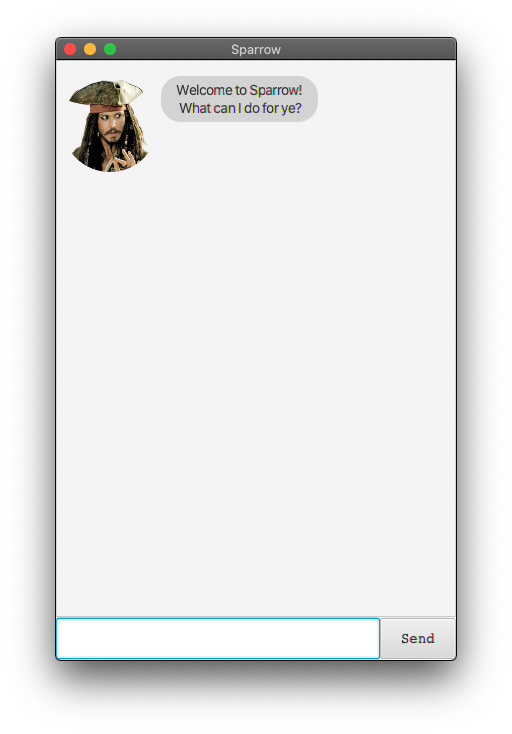
Features
Notes about the command format:
- Words within
< >are the parameters to be supplied by the user. e.g. intodo <DESCRIPTION>,DESCRIPTIONis a parameter to be supplied astodo buy monkey
Viewing help : help
Shows a message explaining how to access the help page.
Format: help
Adding a task
3 kinds of tasks can be added: Todo, Event, Deadline.
Adding a Todo : todo
Adds a todo to the task list.
Format: todo <DESCRIPTION>
Example of usage:
todo find crew for ship
Expected outcome:
Aye Aye Captain! I've added this task:
[T][✘] find crew for ship
Adding an Event : event
Adds an event to the task list. An event must contain the event date.
Format: event <DESCRIPTION> /at <DATE>
Note the
/atand date formatYYYY-MM-DD.
Example of usage:
event Attend Brethren Court meeting /at 2020-10-31
Expected outcome:
Aye Aye Captain! I've added this task:
[E][✘] Attend Brethren Court meeting (at: 31 Oct 2020)
Adding a deadline : deadline
Adds a deadline to the task list. A deadline must contain a due date.
Format: deadline <DESCRIPTION> /by <DATE>
Note the
/byand date formatYYYY-MM-DD.
Example of usage:
deadline Find fountain of youth /by 2020-12-31
Expected outcome:
Aye Aye Captain! I've added this task:
[D][✘] Find fountain of youth (by: 31 Dec 2020)
Locating task by name : find
Searches task list for tasks containing the given keyword.
Format: find <KEYWORD>
Example of usage:
find meeting
Expected outcome:
I found tasks matching your search:
1. [E][✘] Attend Brethren Court meeting (at: 31 Oct 2020)
Marking a task as completed : done
Marks a task as done. Task number corresponds to the latest view of the task list.
Format: done <TASK NUMBER>
Example of usage:
done 1
Expected outcome:
Great job! I've marked this task as completed:
[E][✓] Attend Brethren Court meeting (at: 31 Oct 2020)
Deleting an item : delete
Deletes a task/word from the respective list. Item number corresponds to the latest view of the category list.
Format: delete <CATEGORY> <ITEM NUMBER>
Example of usage:
delete tasks 2
Expected outcome:
Jolly riddance! I've deleted this task:
[E][✓] Attend Brethren Court meeting (at: 31 Oct 2020)
Example of usage:
delete vocab 3
Expected outcome:
Jolly riddance! I've deleted this word:
outlaw
Adding a vocab : vocab
Adds a word to the vocabulary list. Accompanying definition is optional.
Format: vocab <WORD> <DEFINITION>
Example of usage:
vocab pirate A good guy who sails the seas
Expected outcome:
pirate has been added t' yer vocabulary list.
Defining a word : define
Returns definition of a word in the vocab list.
Format: define <WORD>
Example of usage:
define pirate
Expected outcome:
A good guy who sails the seas
Listing all tasks/vocab : list
Displays all tasks/vocab (depending on argument specified).
Format: list <CATEGORY>
Example of usage:
list tasks
Expected outcome:
Here are the tasks in your list:
1. [T][✘] This is an undone todo
2. [D][✓] This is a completed deadline (by: 18 Sep 2020)
3. [E][✘] This is an event (at: 25 Dec 2020)
Example of usage:
list vocab
Expected outcome:
Here are the words in your list:
1. Pirate
2. Ship
3. Rum
4. Treasure
Exiting the program : bye
Exits the program.
Format: bye
Saving the data
Sparrow data will be saved in the hard disk automatically after any command that changes the data. There is no need to save manually.
Command summary
| Action | Format, Examples |
|---|---|
| Add todo | todo <DESCRIPTION> e.g., todo buy ship |
| Add event | event <DESCRIPTION> /at <DATE> e.g., event Appointment with the gallows /at 2003-06-28 |
| Add deadline | deadline <DESCRIPTION> /by <DATE> e.g., deadline finalize plan /by 2020-09-30 |
| Add vocab | vocab <WORD> <DEFINITION> e.g., vocab buccaneer a pirate |
| Done | done <TASK NUMBER> e.g., done 2 |
| Delete | delete <CATEGORY> <ITEM NUMBER> e.g., delete tasks 1 |
| Find | find <KEYWORD> e.g., find ship |
| List tasks/vocab | list <CATEGORY> e.g., list tasks or list vocab |
| Help | help |